How to know your Web Statistics, Blog Traffic and Site Visitors
I have almost covered the topics that we need to know when starting a blog. It is not finished yet. There is one more thing to do. I mentioned on my previous blog entry that nobody is reading our blogs. How did I know that nobody is reading our blogs? Well, I was just speculating yesterday but in reality there is actually a possibility to know if people are actually reading our blogs.
We need to have a website tracking tool or website monitoring tool to learn how our blogs perform in the World Wide Web. We will be able to find a lot of these Website statistics softwares all over the Internet but most of the time we need to cash out some money for these web statistics analyzers.
But there is one website statistics tool that I could recommend to you. It is very useful and it is for free, and that is Google Analytics. I have been using Google Analytics aside from WordPress Stats to track down the traffic of my websites and blogs.
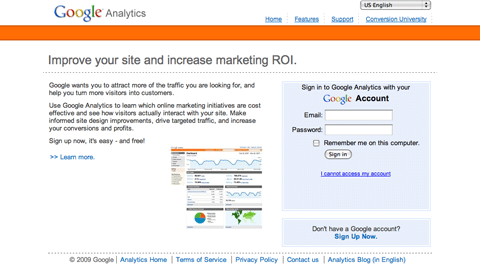
Google Analytics is a little bit technical but sooner or later you will be able to understand how it works. You will eventually be able to use it to your advantage. This is how you will learn about your web statistics, website traffic and blog visitors.
Google Analytics will help you identify which pages are often visited, which keywords are being searched that brought the visitors to your blog, and so many other information that will help you in your problogging venture. Read more about the features of Google Analytics.
If you have a Google account already, go to Google Analytics. If you are new to Google Analytics then signup first by using your Google account. If you would like to separate your personal account from your problogging account, then open another account for this purpose. Your new account will be very useful then as you will also be needing it once you apply for Google AdSense which I will be discussing later on. You will also be needing it for all the other free tools being offered by Google.
How to add your site, so Google Analytics will be able to track the traffic of your blog?
1. Once you logged in at Google Analytics, on the right side on the top corner, you will see “My Analytics Account”.
Click the drop down button and look for “Create a New Account”.
2. You will be redirected to a new page “Getting Started”. Below there is a button “Signup” to Signup for Google Analytics.
Click the button “Signup” to get started.
3. You will be redirected to a new page “Analytics: New Account Setup” section at the “General Information” page.
Read the instructions carefully.
At the Website’s URL, enter your domain name, in my case it is “www.problogit.com”.
The “Account Name” will be filled out automatically and that would be the URL that you entered.
Supply the time zone country or territory, and the “Time zone” will change according to your territory.
Then click continue after you filled out everything.
5. You will be redirected to a new page “Contact Information” which is still under “Analytics: New Account Setup” section.
Enter you Last Name, First Name, Phone Number, and Country or territory.
Then click continue after you filled out everything.
6. You will be redirected to a new page “Accept User Agreement” which is still under “Analytics: New Account Setup” section.
Read the “Google Analytics Terms of Service”.
Then check the box “Yes, I agree to the above terms and conditions.”
Note: Edit the Settings later on.
Then click the button “Create New Account” and you will have your new account created.
7. You will be redirected to a new page “Add Tracking” which is now under “Analytics: Tracking Instructions”.
Read the instructions carefully.
Choose the “New Tracking Code (ga.js)” by highlighting them, then copy the new tracking code.
Paste the code at the page you would like to track. Normally you place this code at the footer just before the </body> tag.
Take note of the tag, it is the closing </body> tag.
If you are using FTP, once you already placed the code at the page you would like to track, upload the page.
Then click the button “Continue” at the Google Analytics.
8. Finally, it is finished. You will be redirected to a new page “Overview” of the account you just created.
It is almost the same page where you started. Only this time, you already have your new account or domain name listed.
It will take a little bit time before you will be able to view the report. So give it some time.
With Google Analytics as your website tracking tool, you will no longer wonder about your website statistics or blog traffic.
Well, that’s it. Let us now begin our journey to problogging. I hope you will have fun problogging with me.


[…] How to know your Web Statistics, Blog Traffic and Site Visitors? How would you know if you indeed have visitors in your blog. For you to know the details is for you to have a website statistics tracking tool or web monitoring tool for your blog. Google Analytics is one example of a web statistics analyzer that I have recommended. With web analytics you will know which pages are often visited and what keywords brought your visitors to your blog. […]